IKEv2 VPN on Windows 10
The setup process itself is very easy: all you need is to repeat the following steps in your system. Images will help you to do everything correctly.
Click on your Lan / Wi-Fi icon from system tray and click on Network & Internet Settings.
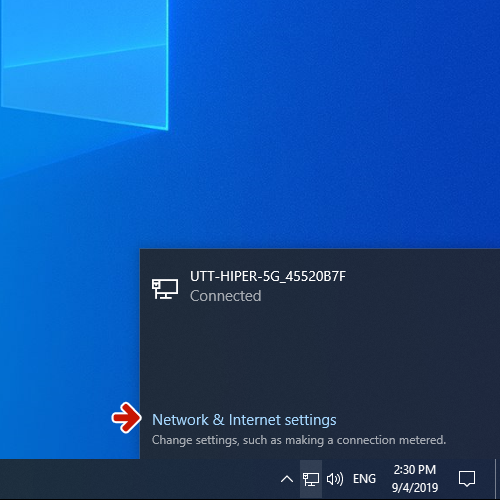
Choose VPN and click on Add a VPN connection.
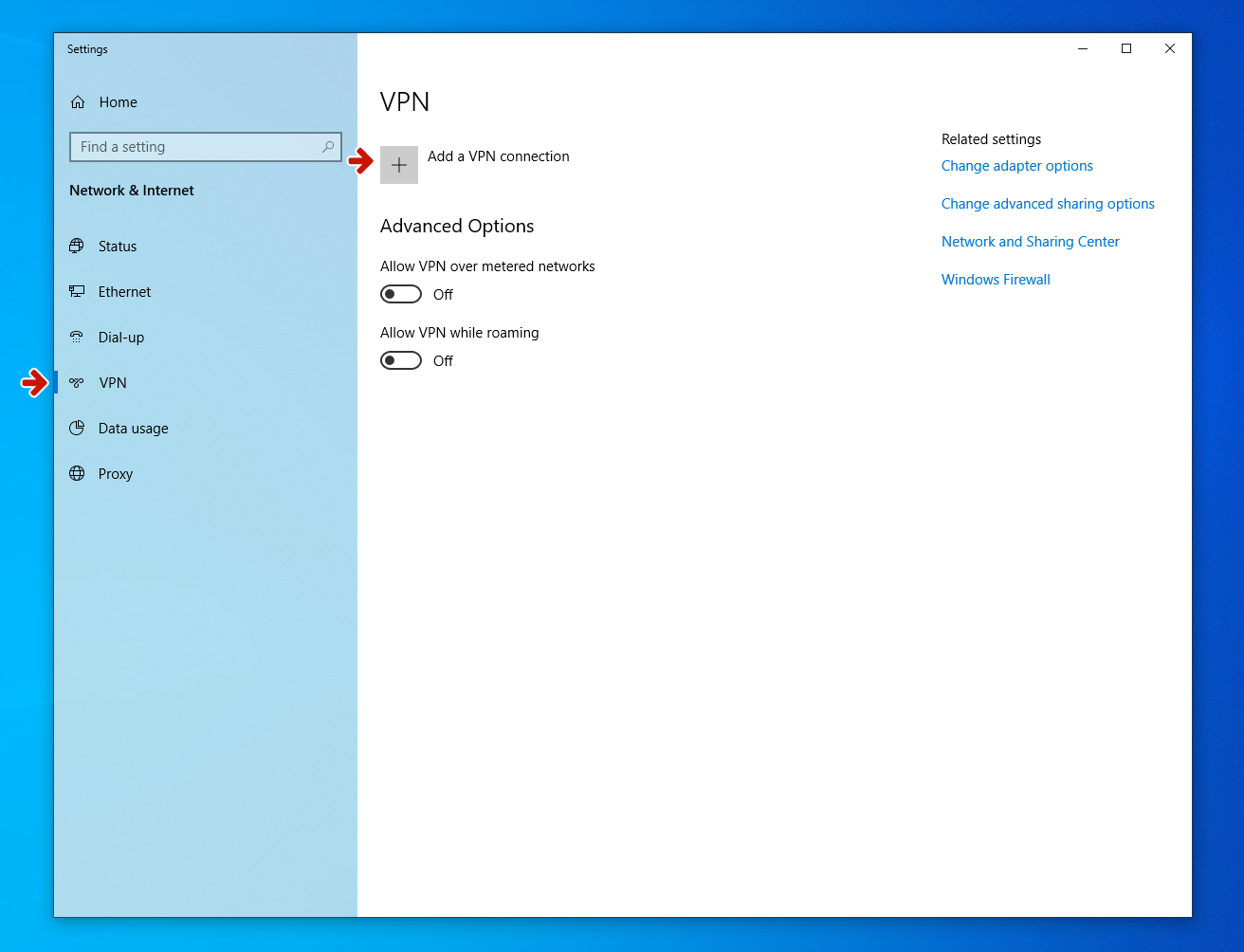
Insert the following settings:
- VPN provider - Windows (built-in)
- Connection name - any desired name for connection, for example Web-Leader VPN
- Server name or address - address of VPN-server to connect for
- VPN type - IKEv2
- Type of sign-in info - Certificate
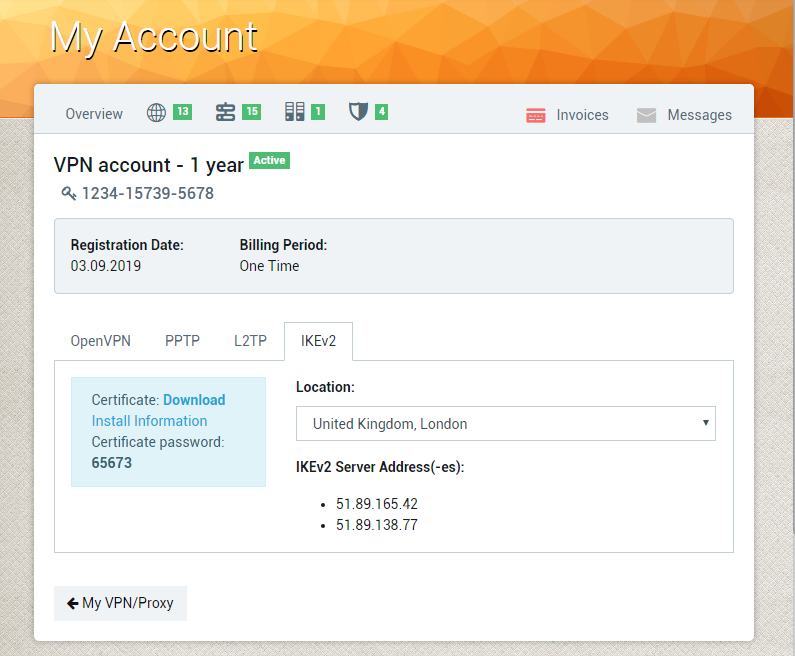
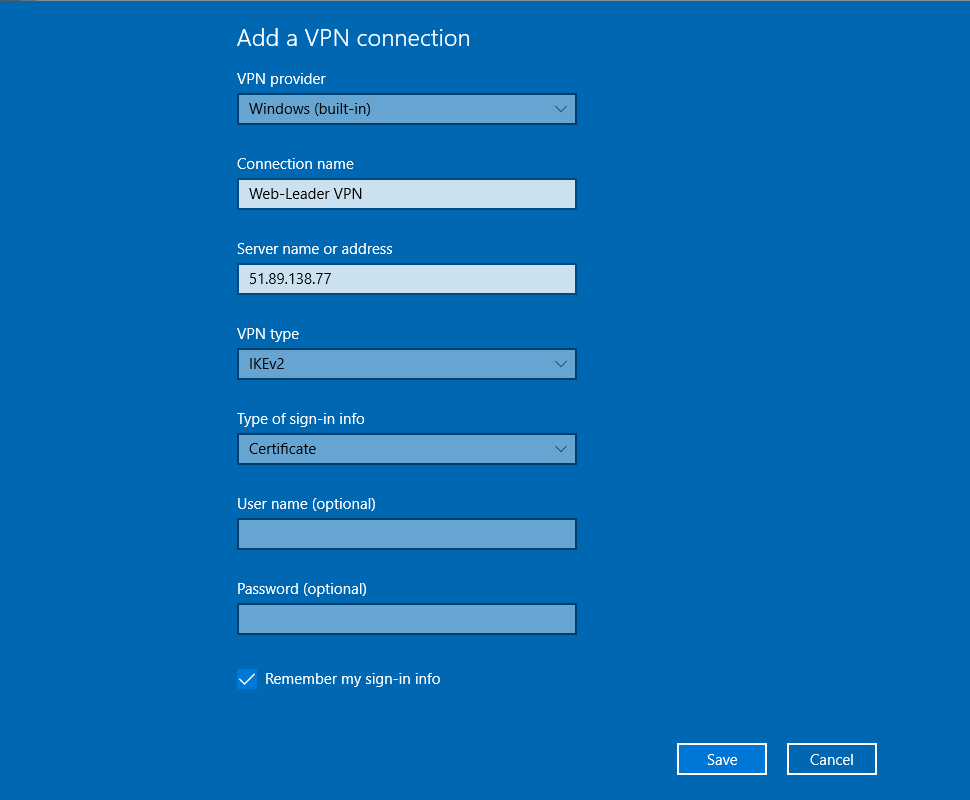
Go to Control Panel - Network and Sharing Center. Click on Change adapter settings. Right-click on the Network adapter you have created and select Properties.
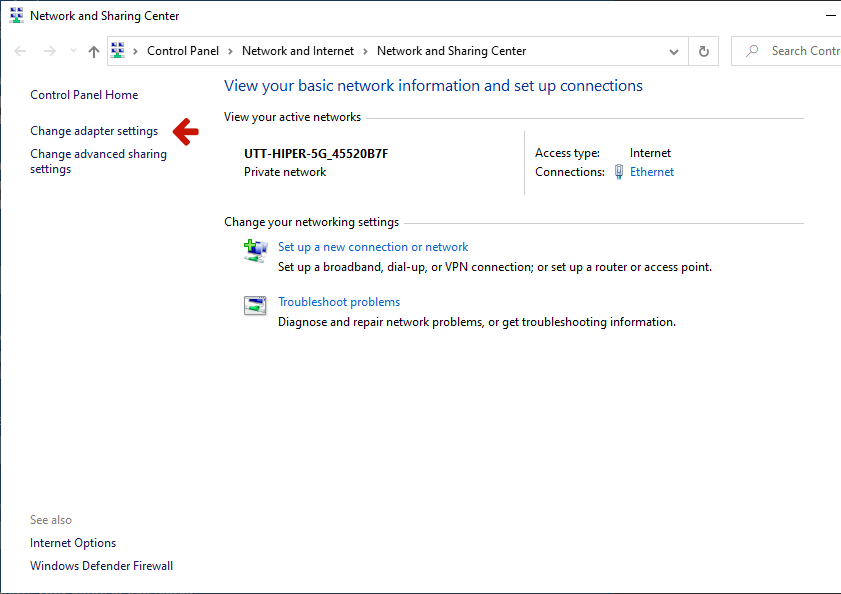
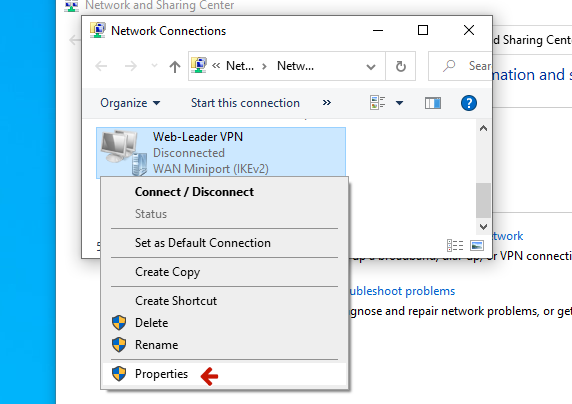
Select the Security tab and set Use machine certificates to on.
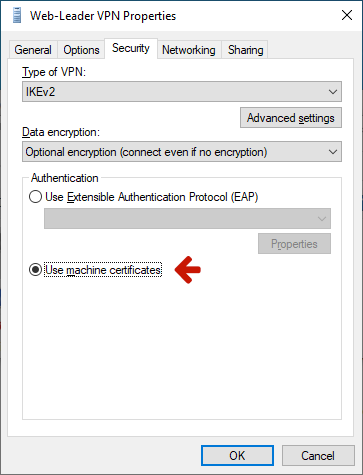
Select the Networking tab, double-click on Internet Protocol Version 4. Select Advanced….

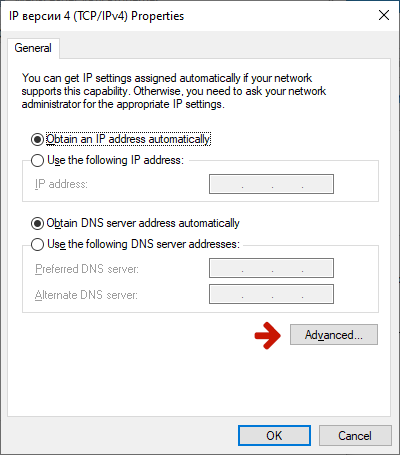
Here you will see the Use default gateway on remote network option.
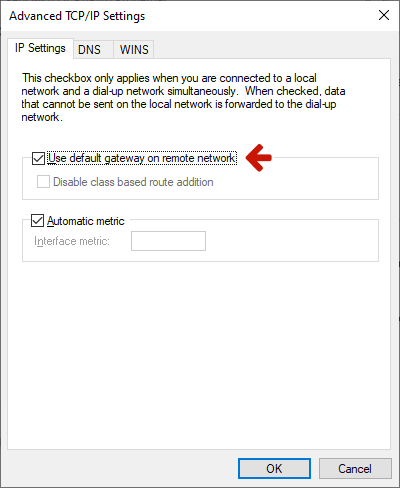
Download the IKEv2 Certificate from account details. Open the Certificate. Select Local Machine in the Certificate Import Wizard.
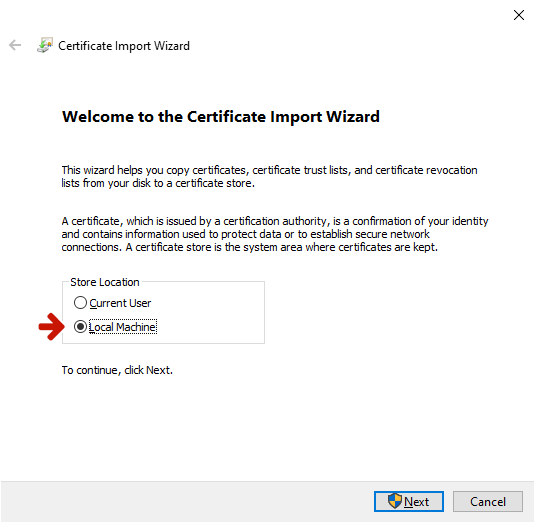
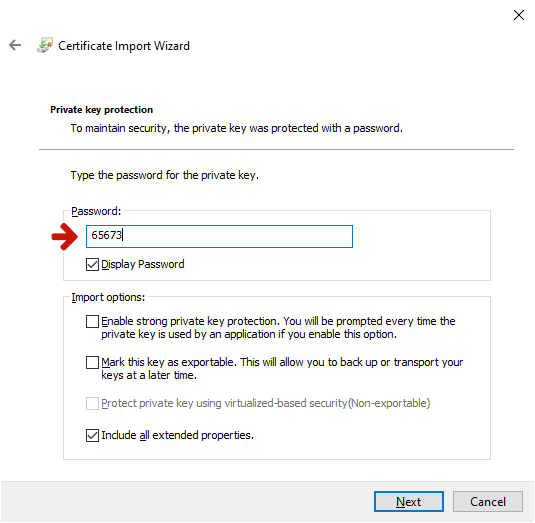
To connect select just created configuration and click on Connect. VPN-connection will be established in few seconds. To break VPN-connection click on Disconnect.
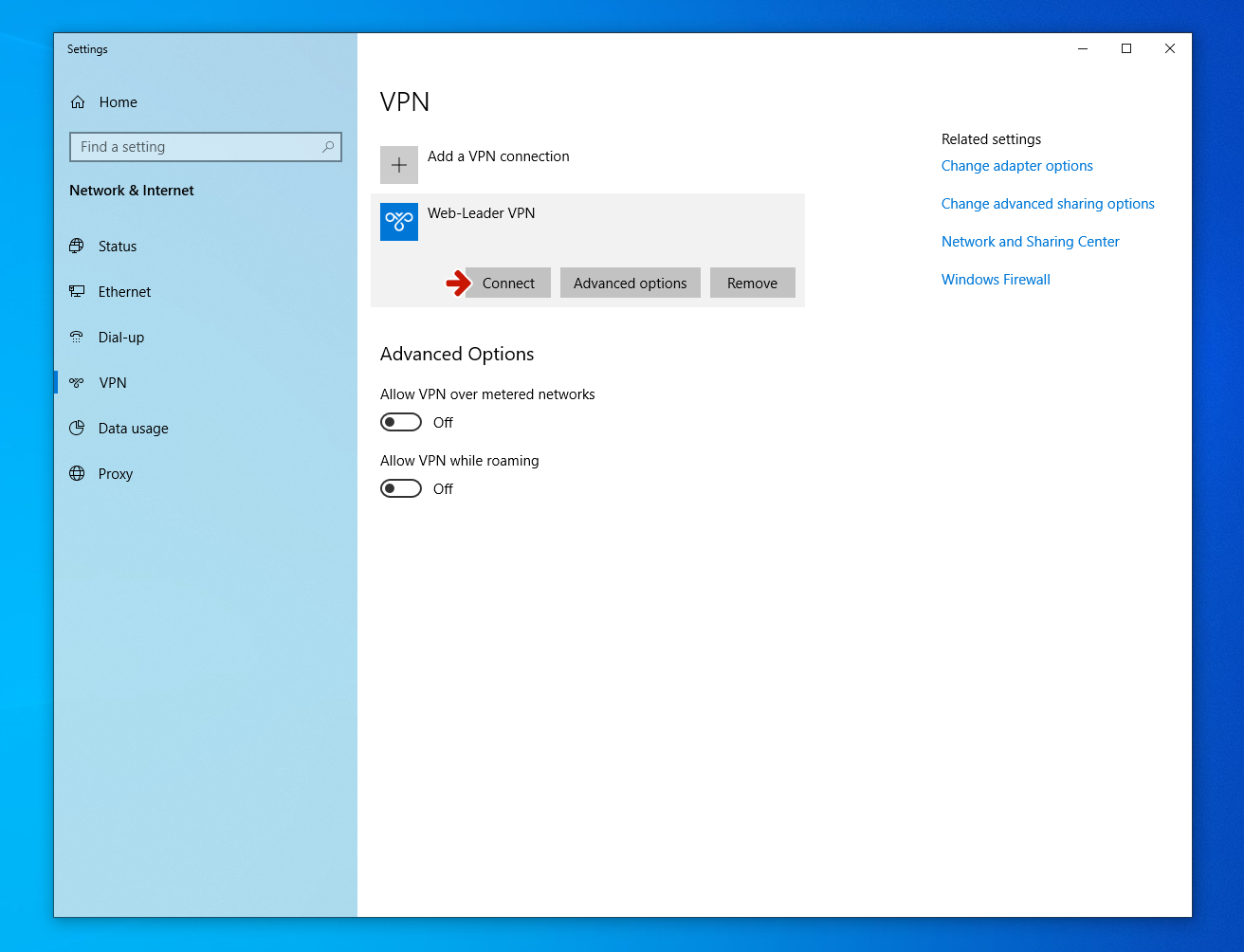
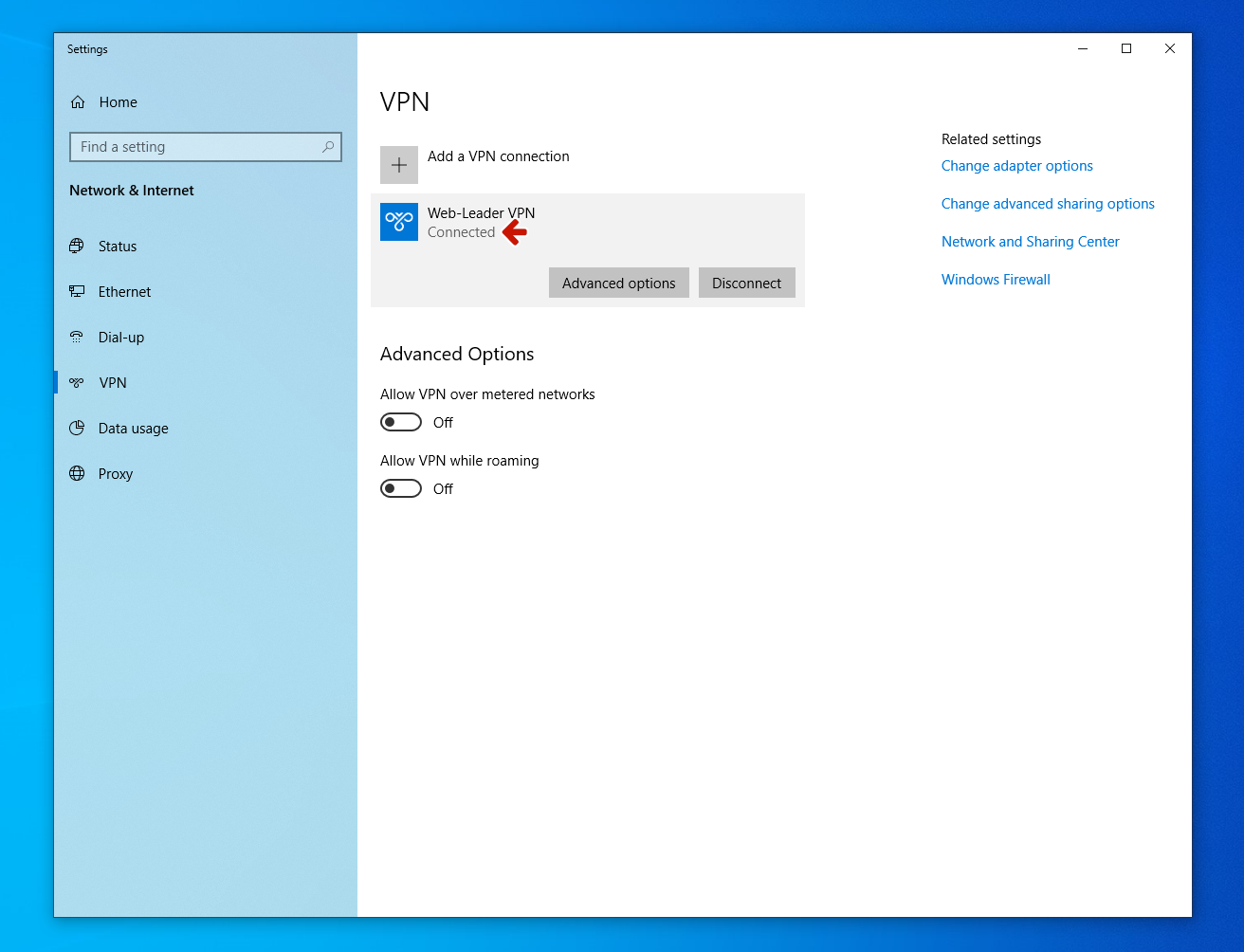

 English
English Česky
Česky Русский
Русский Українська
Українська