How to set a proxy server in Internet Explorer
Setting the proxy server in this browser affects the rest of the Windows operating system. For example, other installed browsers like Google Chrome and Opera use Internet Explorer's proxy settings. In Windows 10 and Windows 8.1, modern apps connecting to the internet use the same settings, and so on.
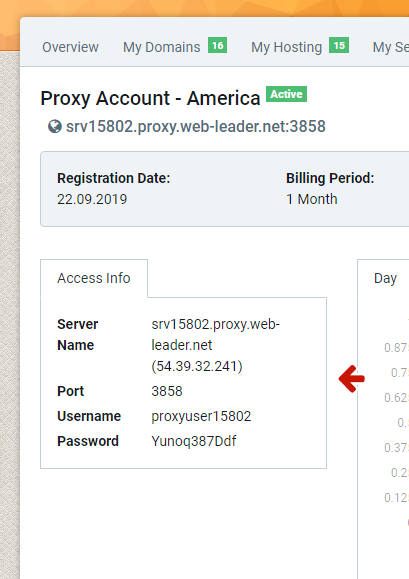
Start Internet Explorer and go to Tools Alt+X. Then, click Internet options.
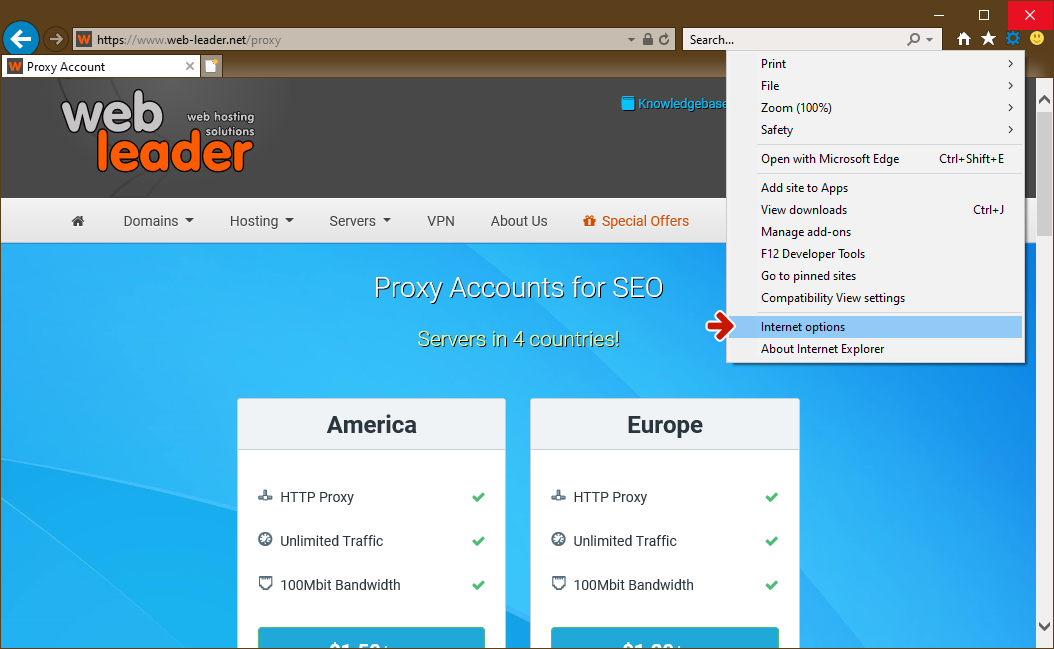
The Internet Options window is opened. Here, go to the Connections tab and click the LAN settings button on the bottom.
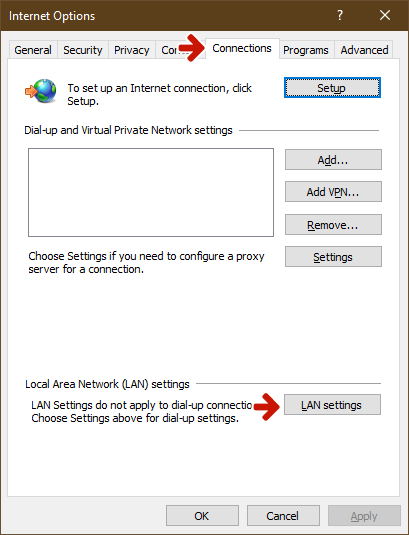
The Local Area Network (LAN) Settings window is opened.
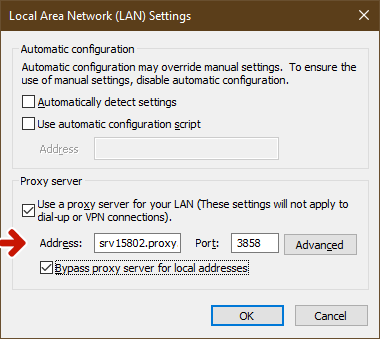
Check the box that says Use a proxy server for your LAN. Then, in the Address field below, type the proxy address. In the Port field, type the port that is used by the proxy server. If you are in a business network, you might want to check the box that says Bypass proxy server for local address so that the proxy is not used when accessing websites and services from your network and only when accessing the internet. When done setting things up, click OK in the Local Area Network (LAN) Settings window and then in the Internet Options window.

 English
English Česky
Česky Русский
Русский Українська
Українська