OpenVPN
Setting up OpenVPN connection
Install Web-Leader VPN application from Play Market.
Launch it, enter your access code and press Login.
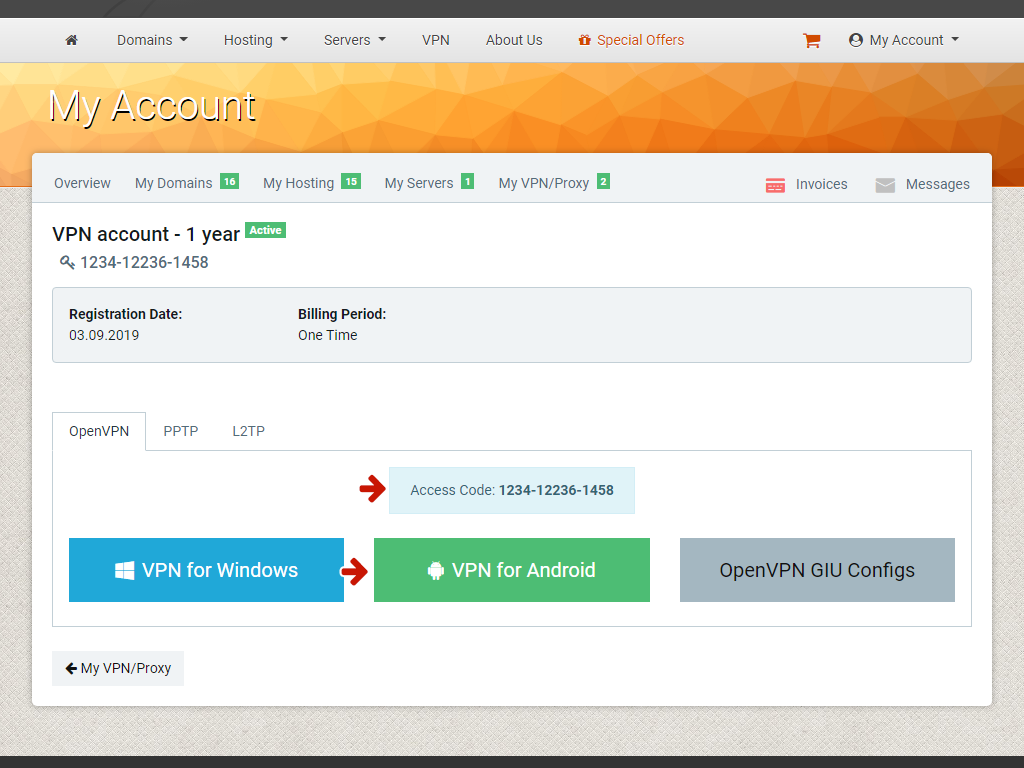
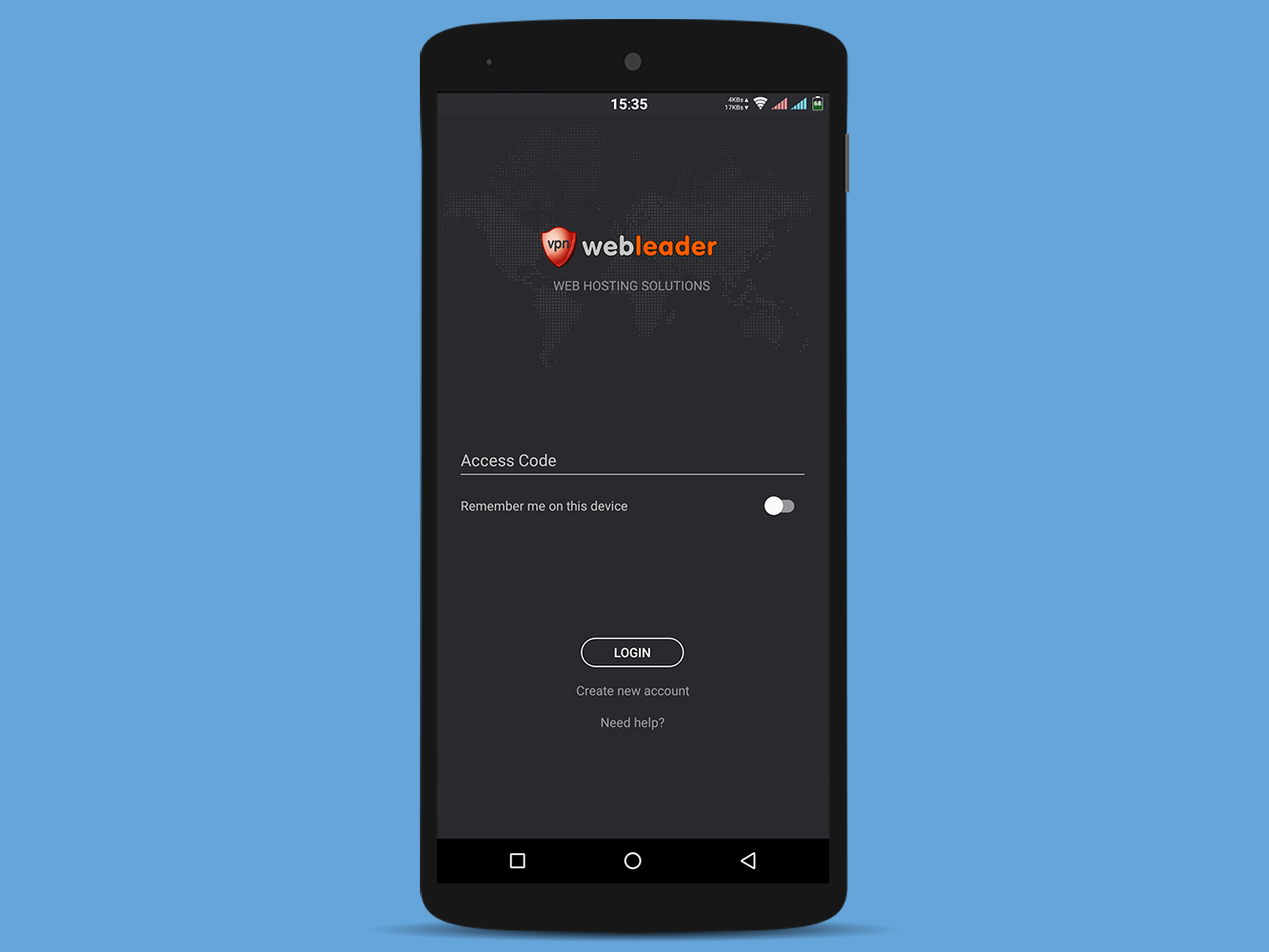
Select server and press Connect.
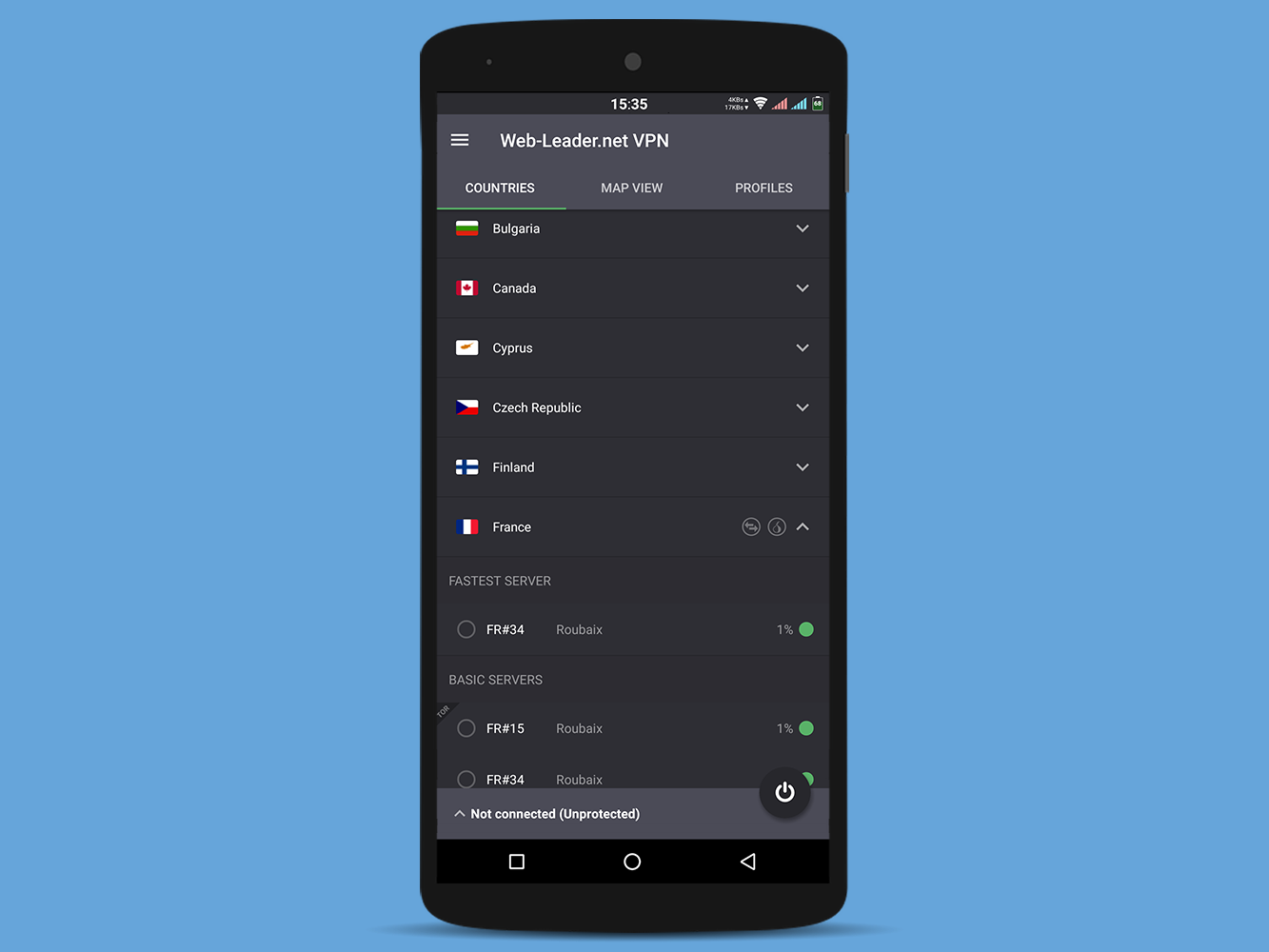
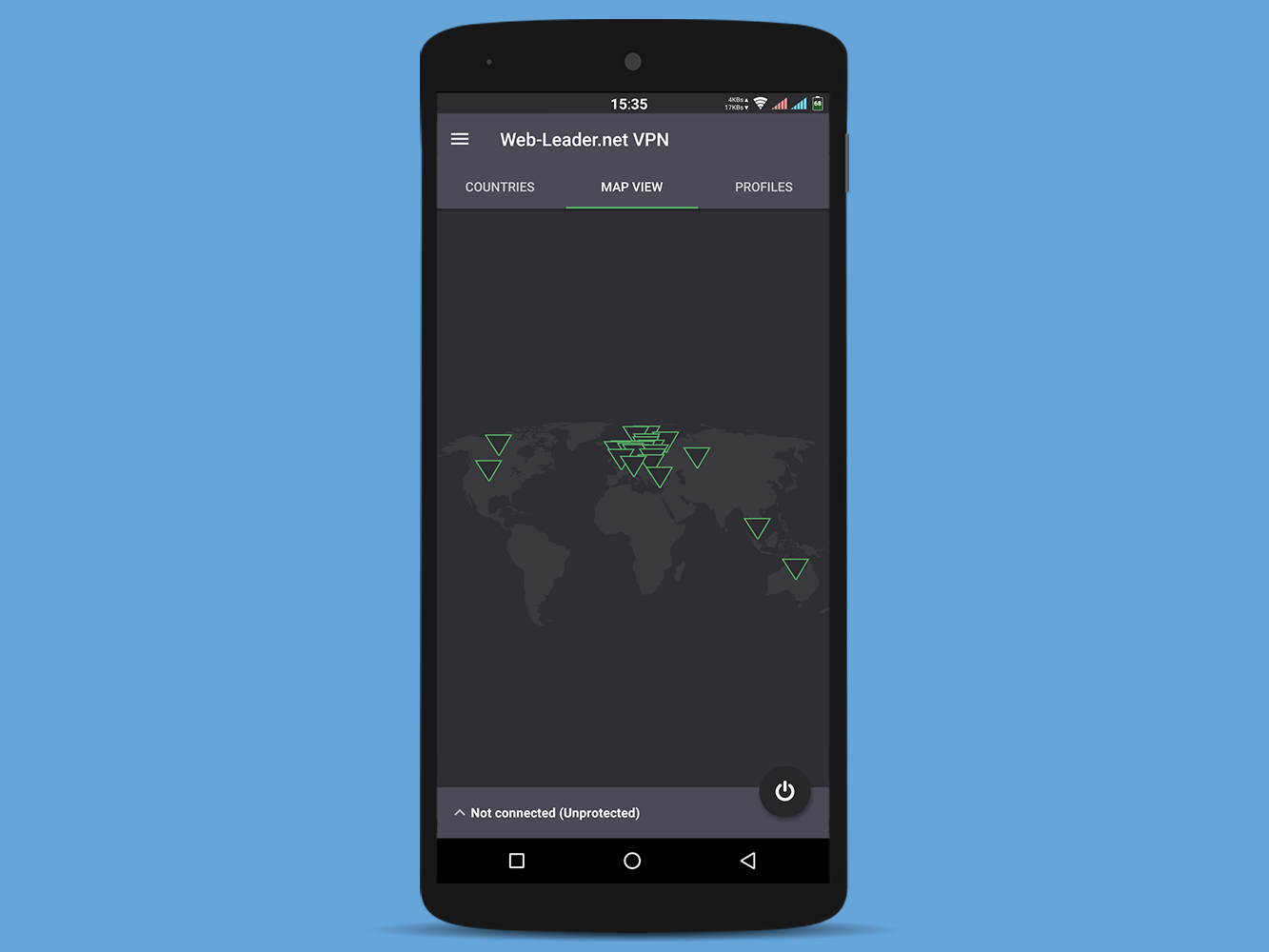
Сonnection will be established in few seconds. To break сonnection click on Disconnect.
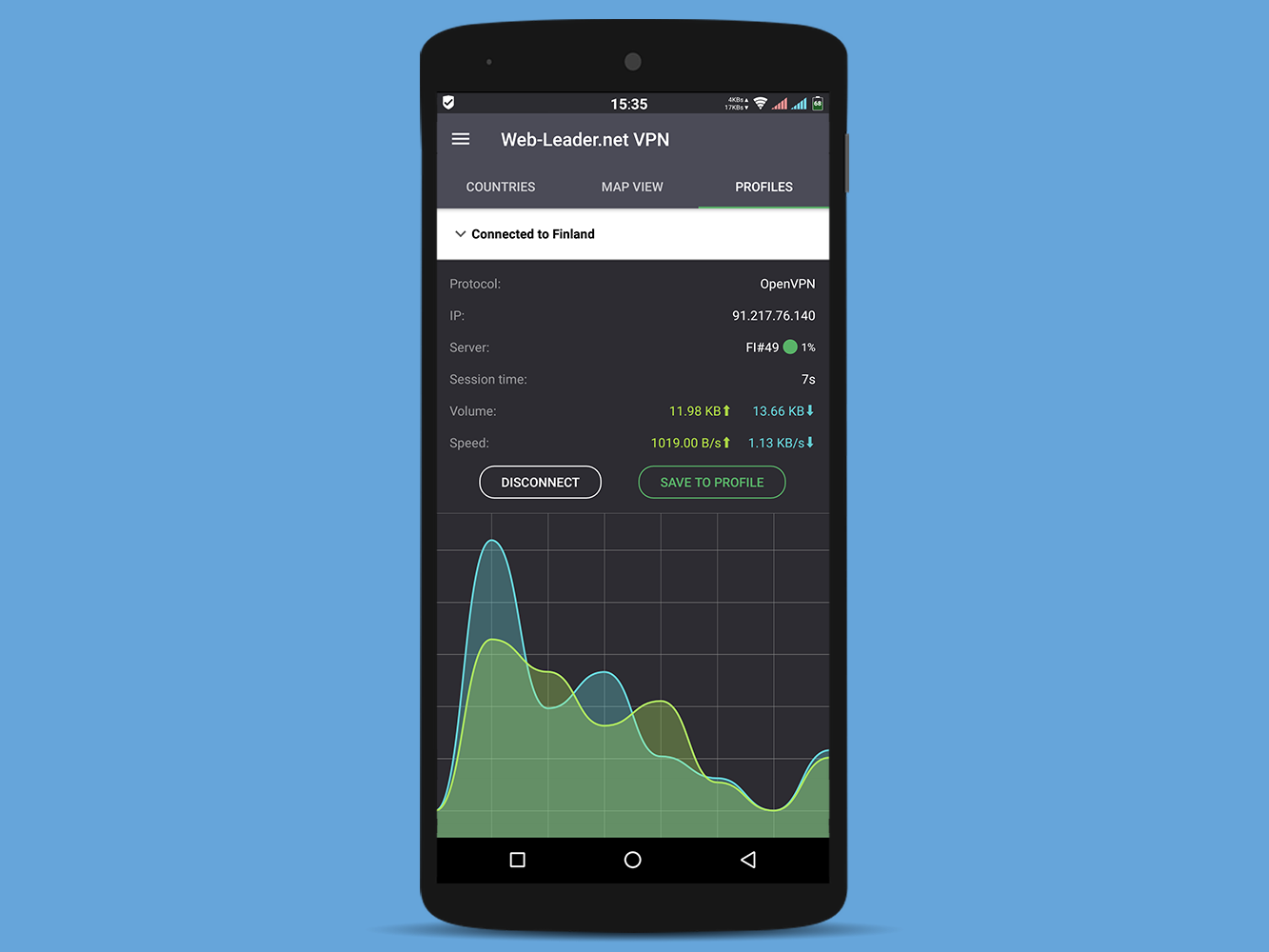
Download Web-Leader VPN application. Mount dmg file.
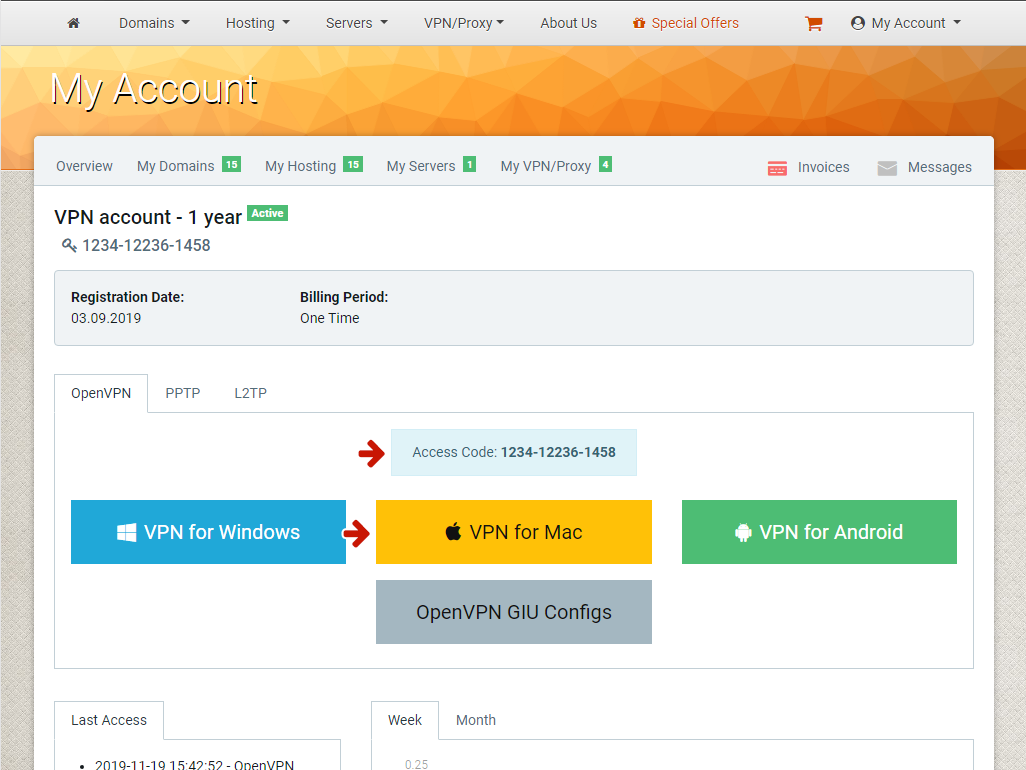
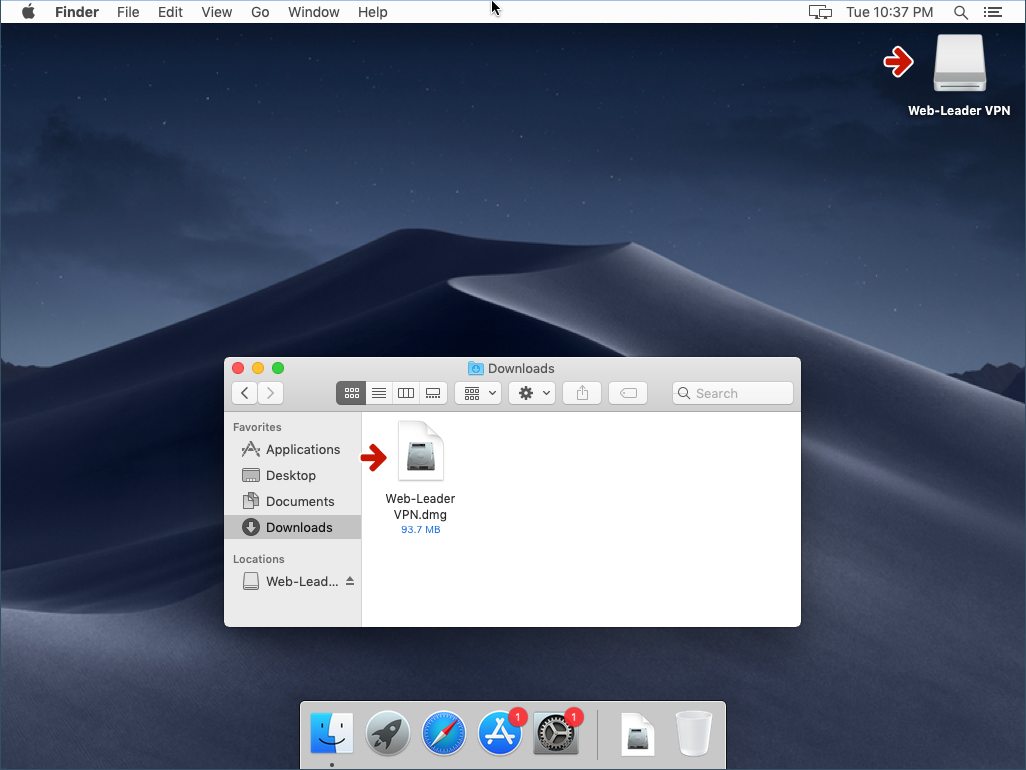
Install and launch application.
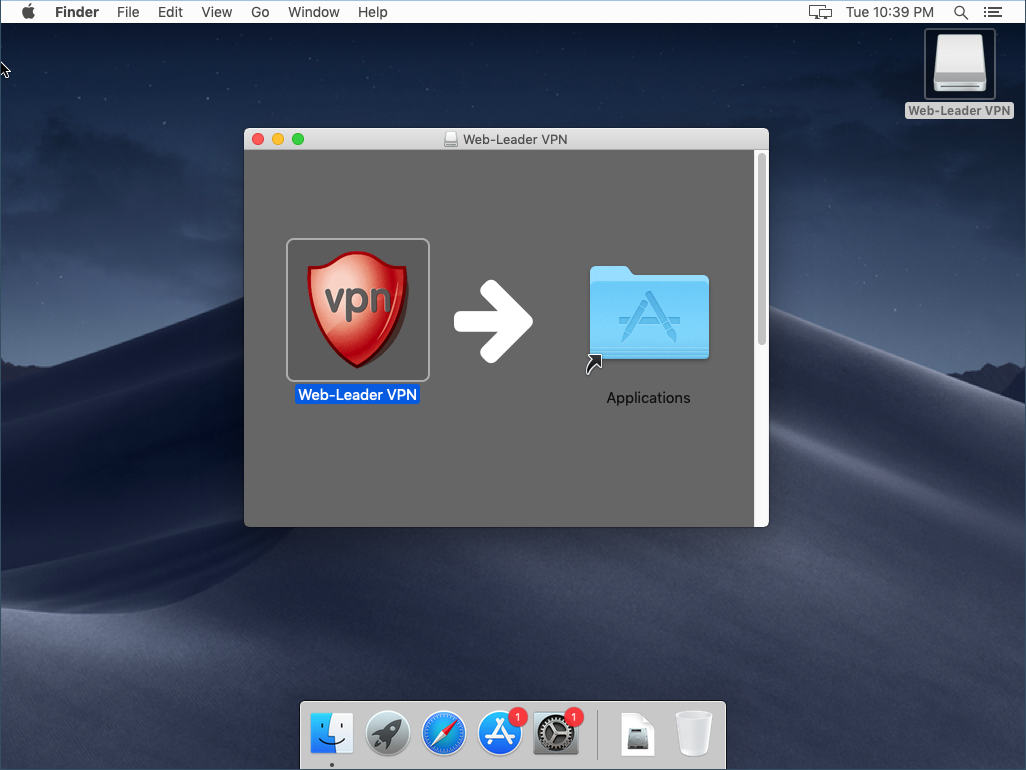
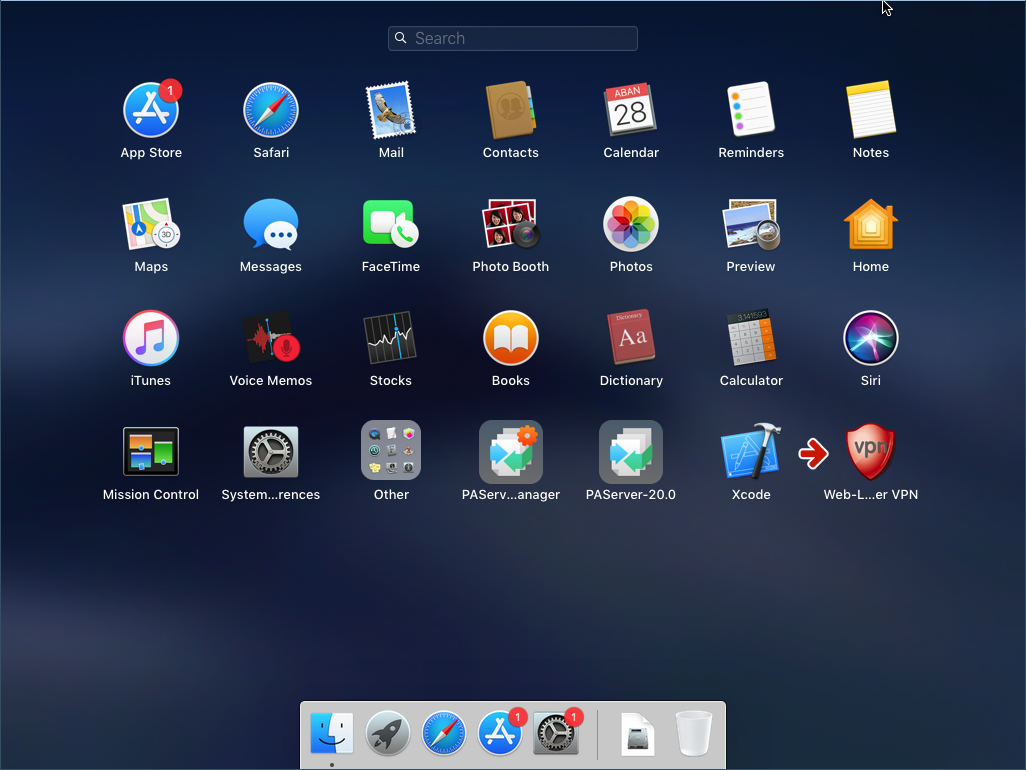
Enter your access code and press Login. Select server and press Connect.
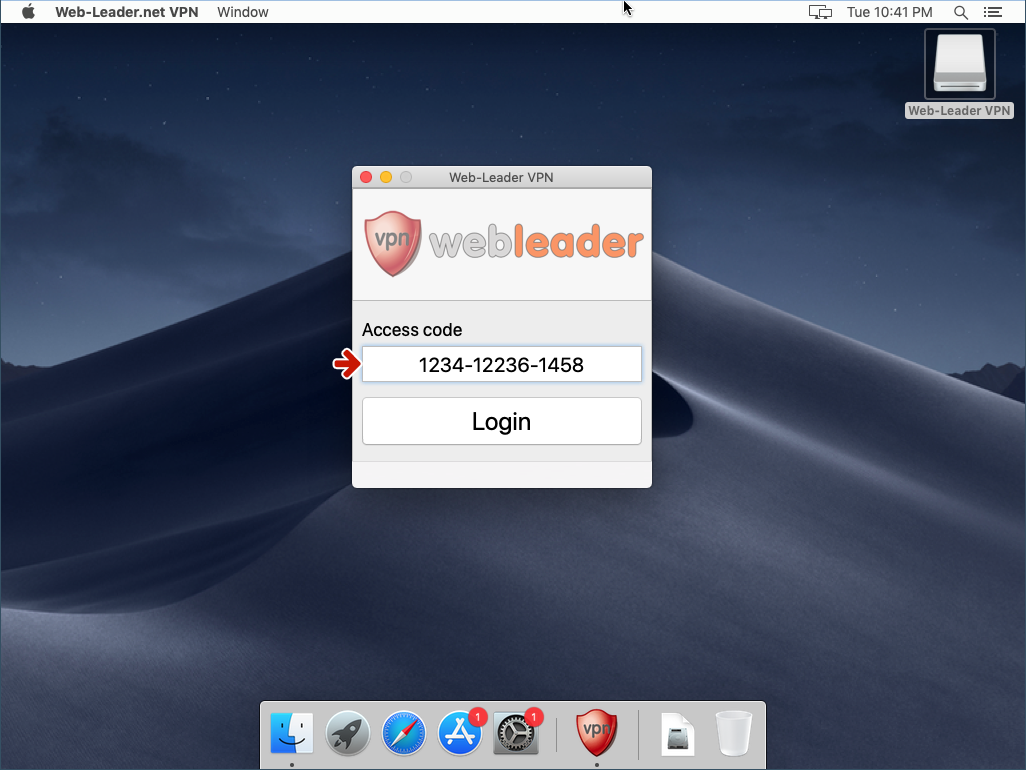
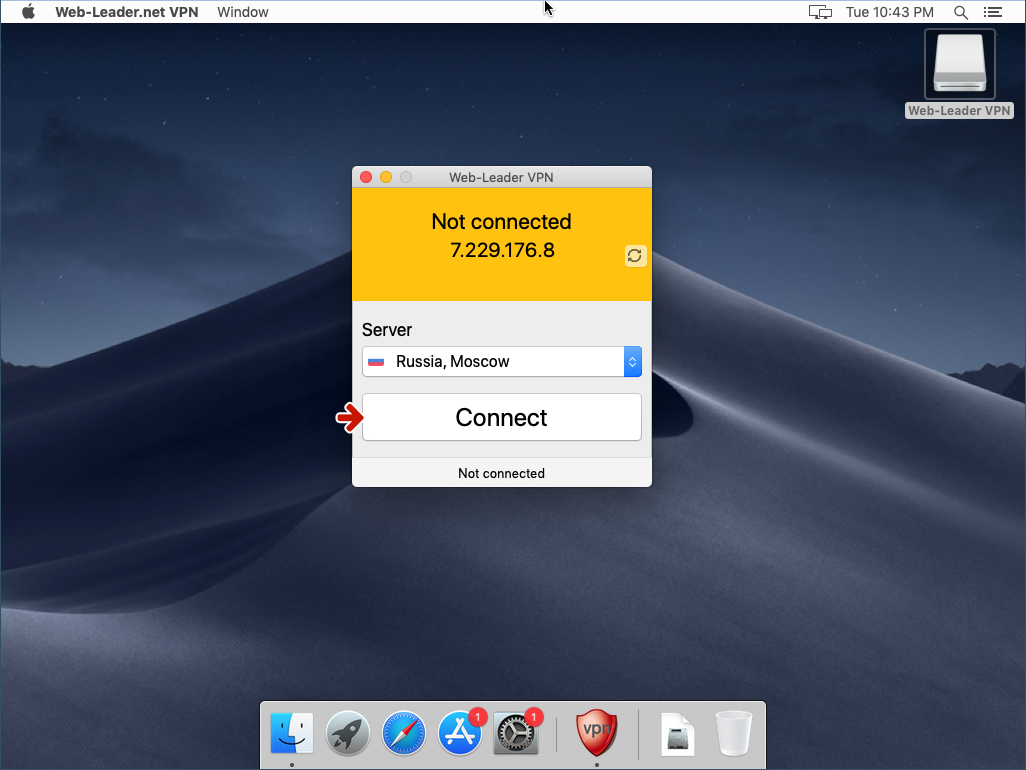
Сonnection will be established in few seconds. To break сonnection click on Disconnect.
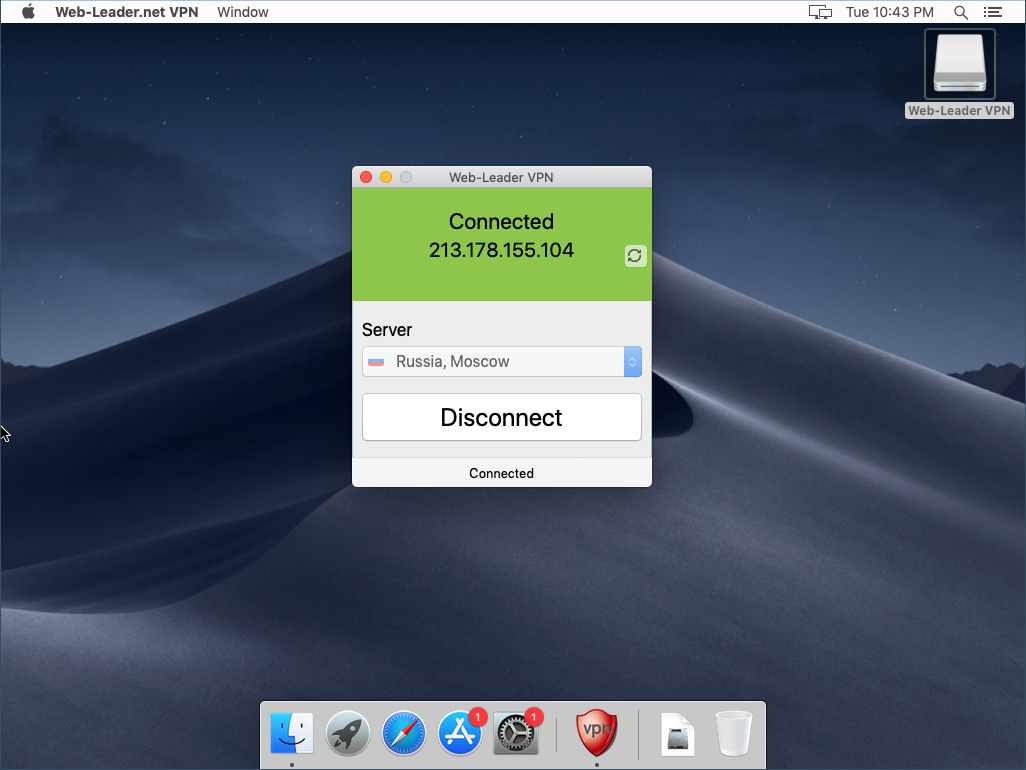
Download and install Web-Leader VPN application.
Launch it, enter your access code and press Login.
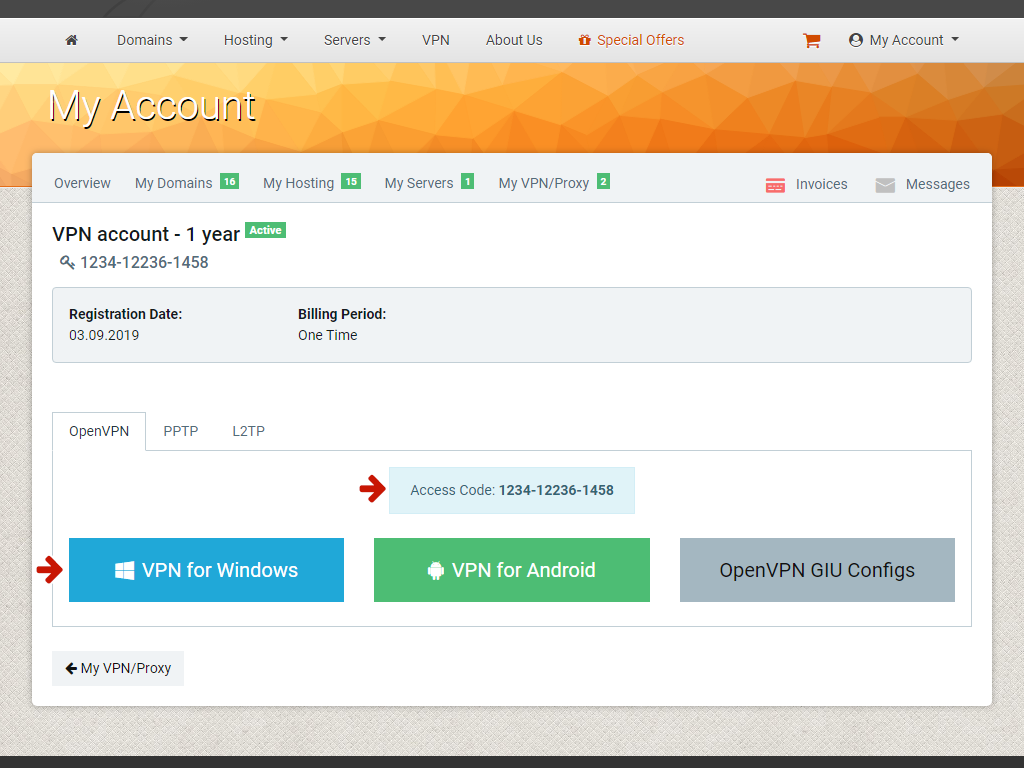
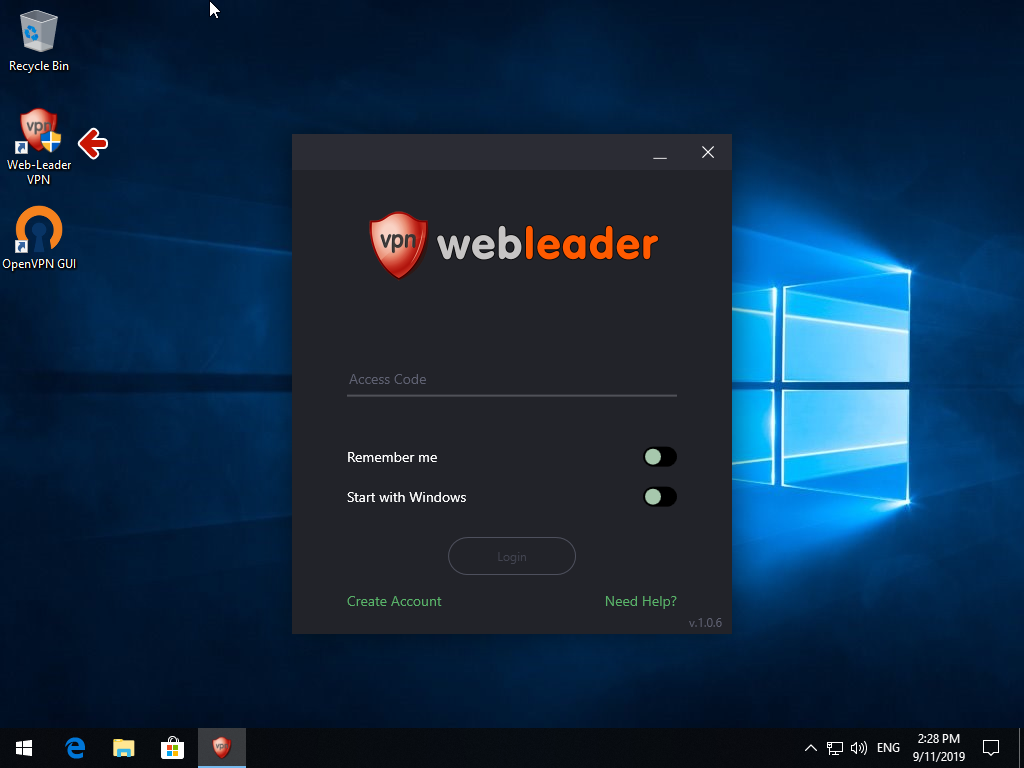
Select server and press Connect.
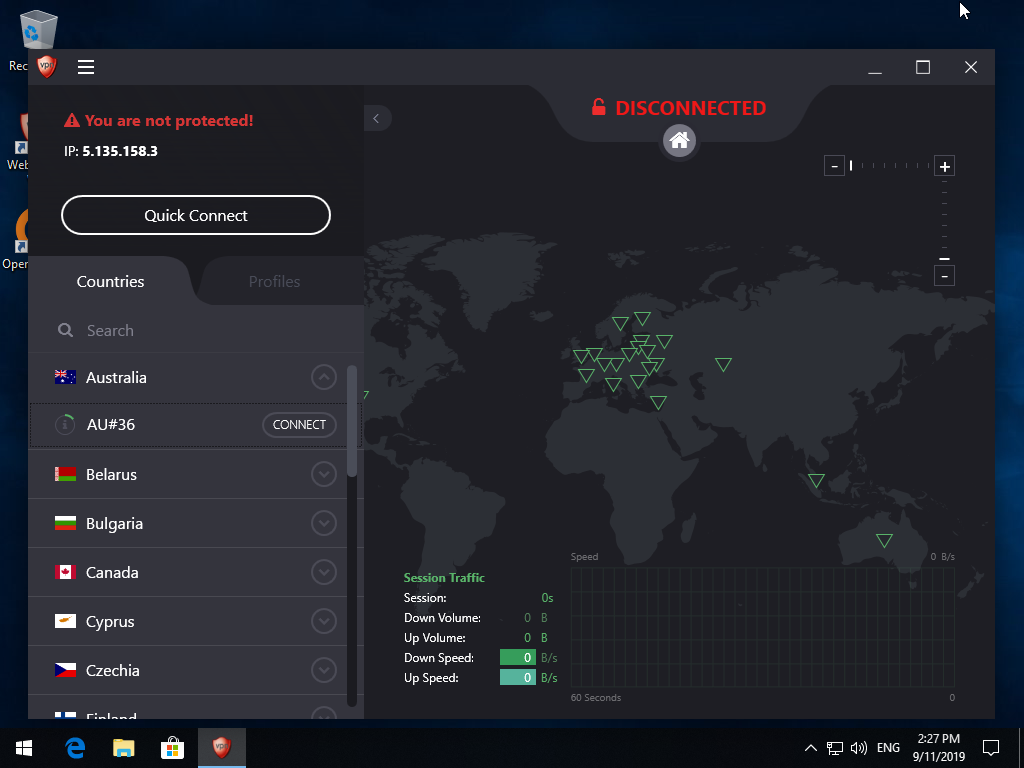
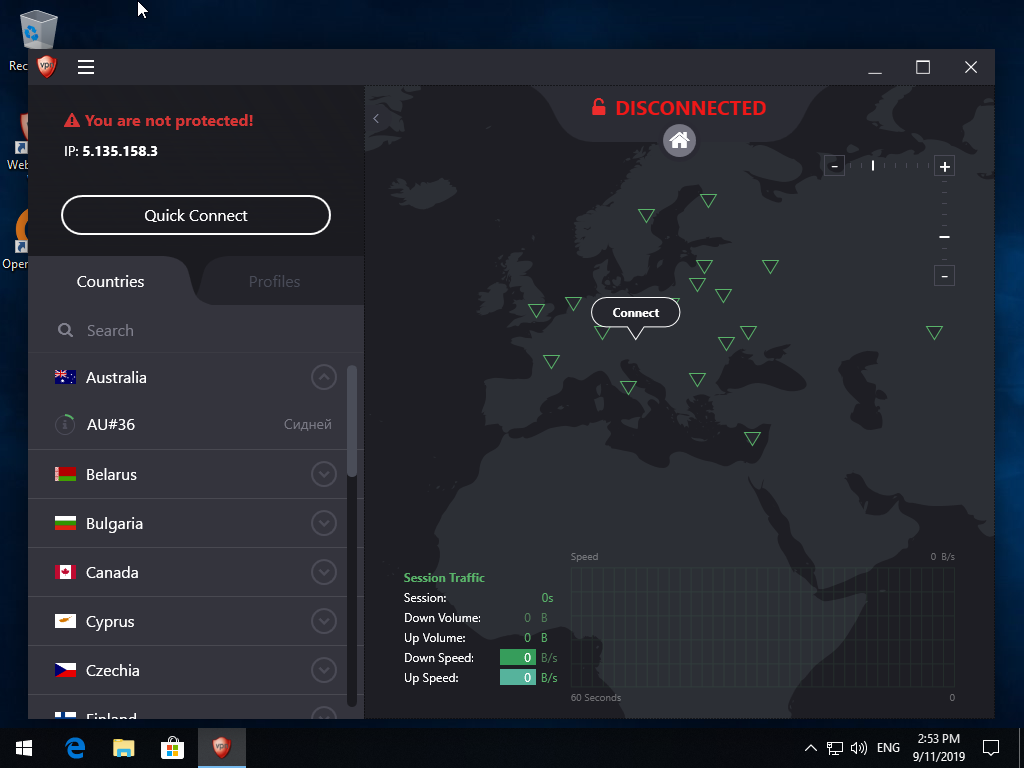
Сonnection will be established in few seconds. To break сonnection click on Disconnect.
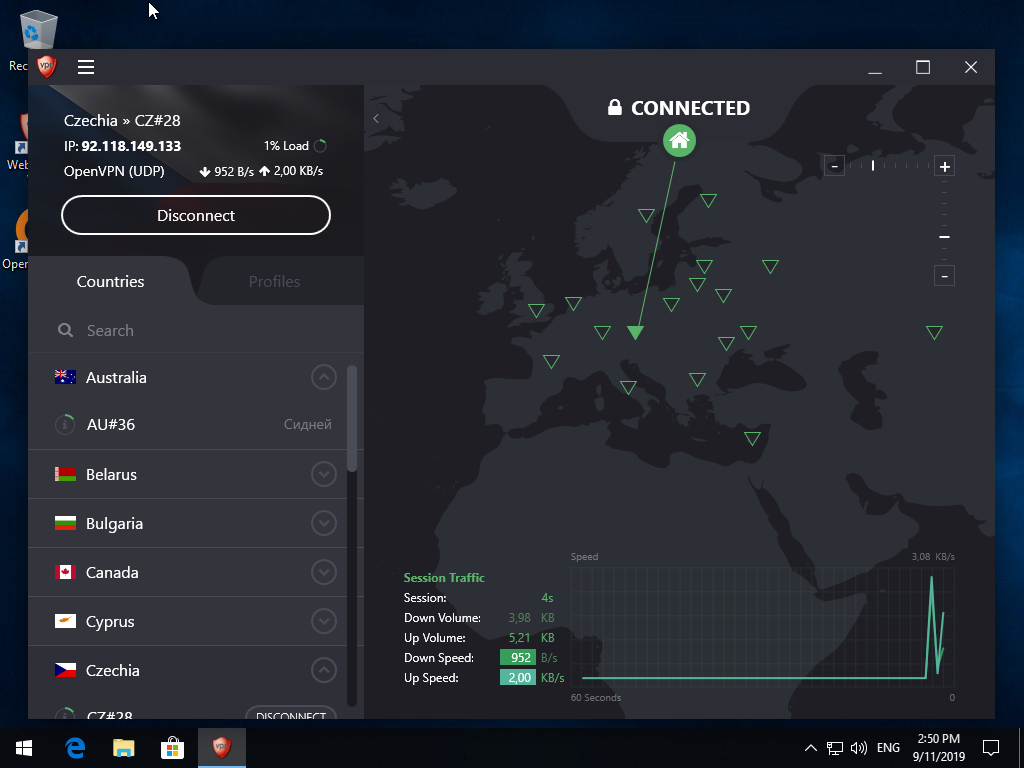
Download and install OpenVPN application.
Download archive with config files and unpack it to the OpenVPN working folder (c:\Users\_your_username_\OpenVPN\config).
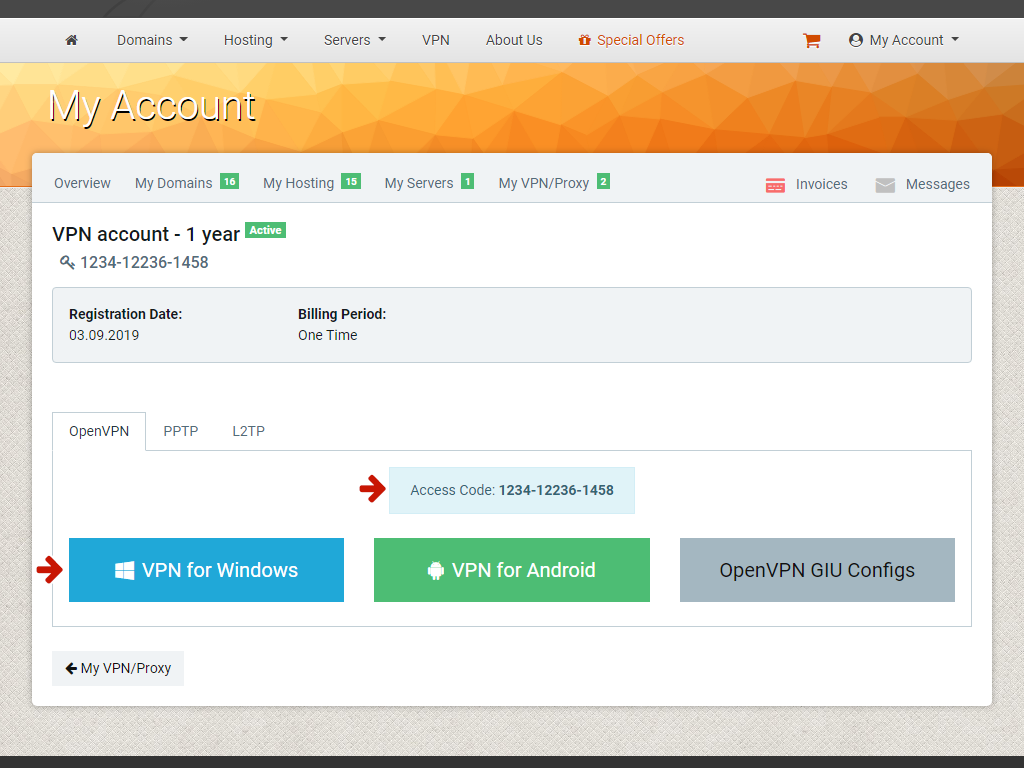
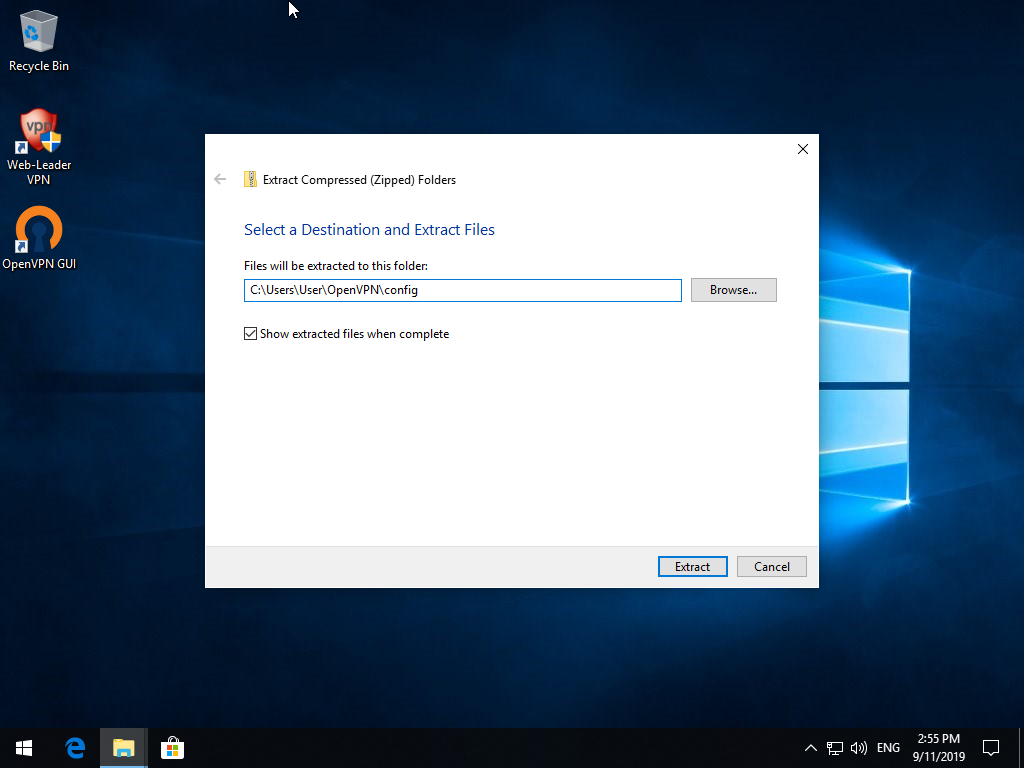
Launch OpenVPN GUI application. Right click on application icon in the tray ![]() , select configuration file (server) and click Connect.
, select configuration file (server) and click Connect.
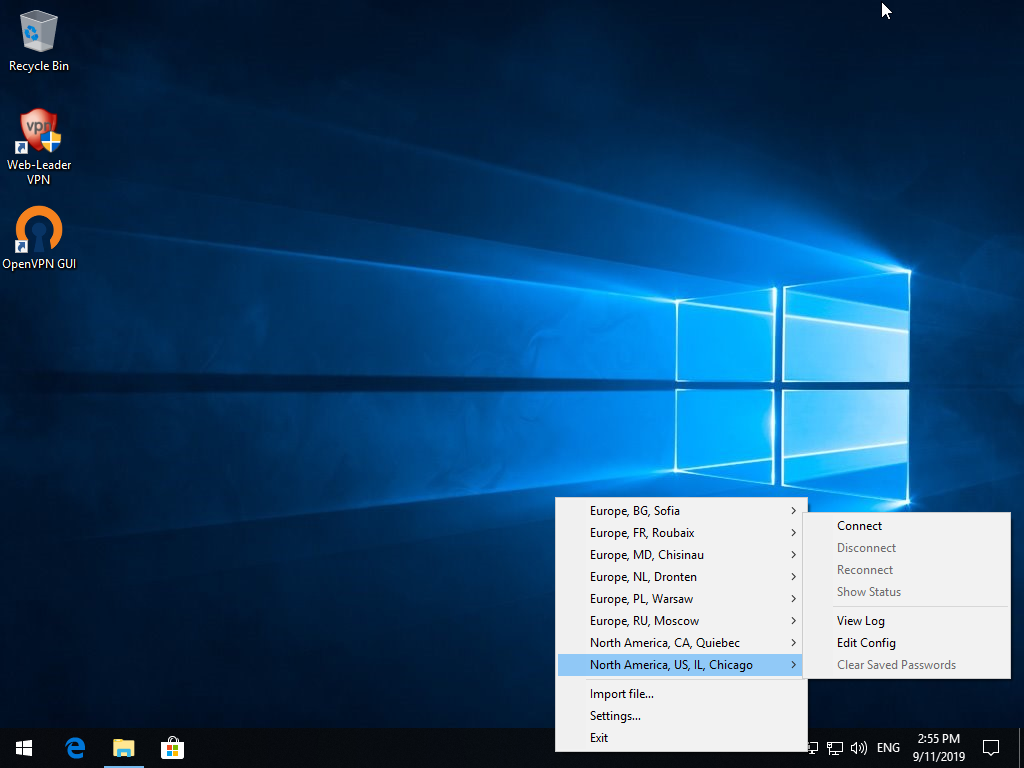
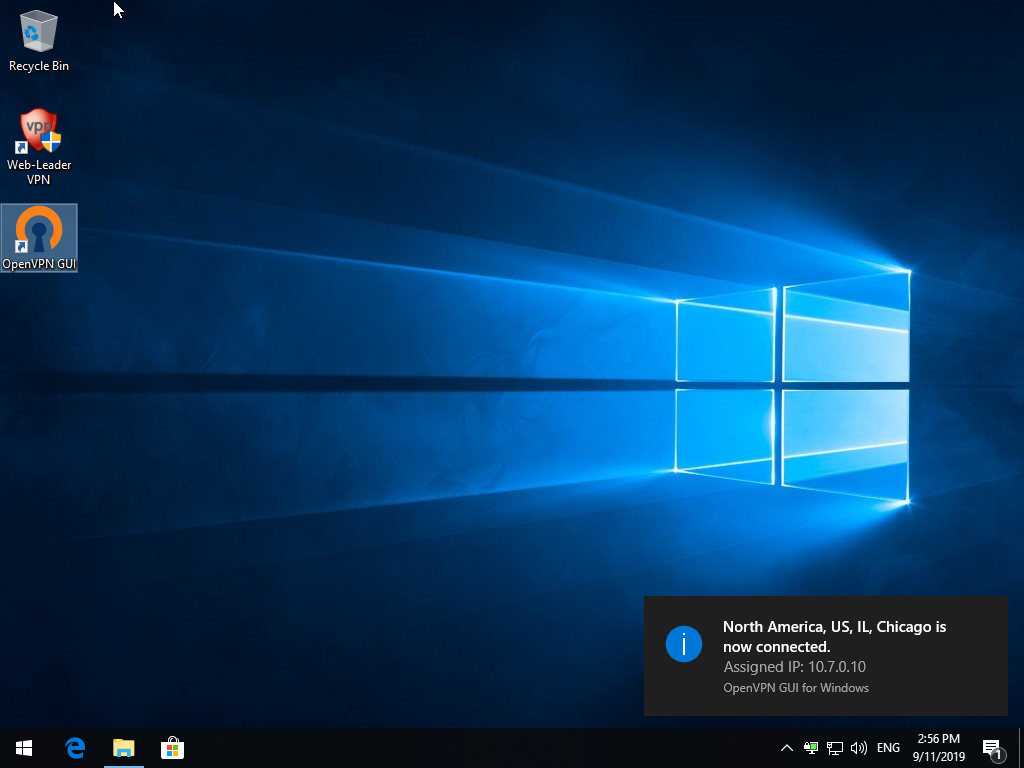
Сonnection will be established in few seconds. To break сonnection double click on application icon in the tray, and click Disconnect button in status window.
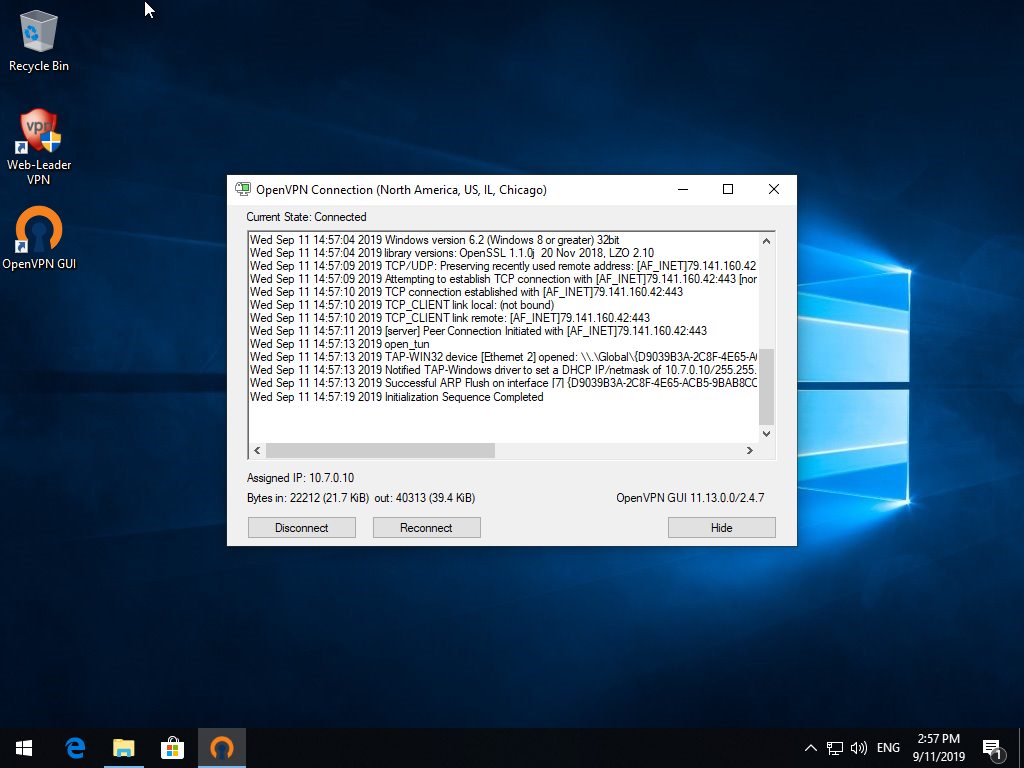

 English
English Česky
Česky Русский
Русский Українська
Українська