Create WWW domain
To add a new WWW domain, click the "Add" icon and fill out the form: The WWW domain tab
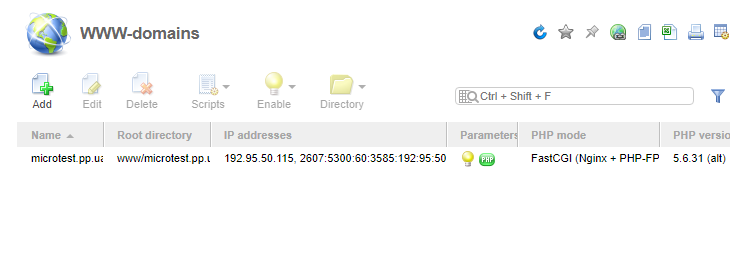
- Name - the name for the WWW-domain you want to add.
- Aliases - enter the name of the alias(es) that you want to add for this WWW-domain. You can add unlimited number of aliases, space separated.
- Root directory - enter the path to the WWW-domain's directory.
- Owner - select a user who will own this WWW-domain.
- IP address - enter IP addresses that will be allocated to the WWW-domain.
- Administrator email - enter the contact e-mail address that will be shown on the WWW-server error pages for this WWW-domain.
- Create administrator email - enter the contact e-mail address
- Administrator email password - enter the password.
- Confirmation - retype the password to ensure it is correct.
- Encoding - enter the default encoding (character set) for this WWW-domain. If you leave this field empty the default sever encoding will be used.
- Index page - enter the names of files that will be shown if a URL has no file specified (for example: index.html index.htm index.php). If you leave this field empty the default server values are used.
- Secure connection (SSL) - select the check box if you want to use secure connection through HTTPs.
- Redirect HTTP-requests to HTTPS - select the check box to automatically redirect HTTP-requests to secure HTTPS.
- SSL port - provide the port number that will be used for secure connection through HTTPs.
- SSL certificate - select a certificate for this WWW-domain (you can add a new self-signed SSL certificate as well).
- Priority - if top-priority is set for this WWW-domain, requests by a domain name that is not registered on this web-server to an IP address assigned to this WWW-domain will be processed by that WWW-domain.
- Comment - enter any information related to the newly created WWW-domain.
Additional features
- Autosubdomains - select the subdomain mode for this WWW-domain. If you activate auto subdomains, than subdomains will be created automatically.
- PHP- select a PHP mode:
- PHP not supported - without PHP support.
- PHP as an Apache module - the apache mod_php module is used for PHP. One of its advantages is a higher speed capability.
- PHP as CGI - PHP will be run as a CGI script (Common Gateway Interface). It starts with each request and terminates after the script is executed.
- PHP as FastCGI - Apache mod_fastcgi is used for PHP.
- CGI-scripts - check the box to activate CGI (Common Gateway Interface) for this WWW-domain.
- File extensions - enter additional file extensions for CGI-scripts.
The Logs tab
- Access log - select whether you wish to enable WWW-server access log and rotate it
- Error log - specify whether you want to store WWW-server error logs archives and rotate it.
- Rotation period - select the period for logs rotation (daily, every hour, every day, every week, every month, by size).
- Size - enter the maximum size of the file (in MB).
- Store archives - enter the number of log file archives to be stored on the server. Disk space occupied by the archives is included into the user
- Analyzer - select a program to be used for WWW-domain logs analysis.
- Period - select a rotation period.
- Report language - select a report language.
- Restrict access to statistical information - we strongly recommend that you restrict access to the statistical information of this WWW-domain. Otherwise, this information will be available to all the users on the Internet.
- Password - enter the password to access the information.
- Confirm - retype the password to ensure it is correct.

 English
English Česky
Česky Русский
Русский Українська
Українська